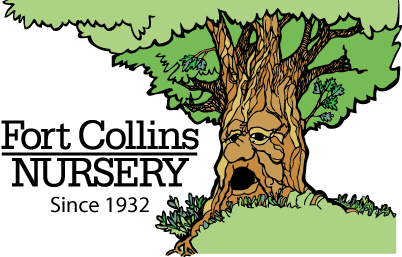We are constantly working to improve your experience as an attendee of our Virtual Winter Workshops. Based on feedback we’ve received, we’ve developed this guide to help you quickly and easily access our workshops on the day of the class.
Here are three options for logging in to the workshops that have worked well for us:
Option 1: Log in through Zoom confirmation email link.
- Open one of your automated confirmation emails from Zoom.
- Click the “Click Here to Join” link.
- This should automatically allow you to join without needing your password.
*If you were one of the individuals that couldn’t join through this method opening weekend, you might try again as we have now turned off a feature that was causing problems.
Option 2: Log in through Zoom.us Browser
- Connect to https://zoom.us
- Click “Join a Meeting” Link on top search bar.
- Enter the Meeting ID found towards the bottom of your confirmation email.
- Enter the Meeting Passcode found toward the bottom of your confirmation email.
- Click on the Join meeting link provided on the “Webinar Registration Approved” page that pops up.
- Click “Allow” under “Do you want to allow this page to open “zoom.us” message.
Option 3: Log in with the Zoom Desktop app
- Open the Zoom Desktop Application.
- Click “Join a Meeting”
- Enter Meeting ID found towards the bottom of your confirmation email.
- Enter the Meeting Passcode found toward the bottom of your confirmation email.
Once you are logged in you may see a message that says, “Please wait. The webinar will begin soon.” If you see this you are in the right place. It just means that we have not yet started the workshop and let folks in.
Please keep in mind that our meetings are hosted by Zoom and the login process and functionality is a product of their service. Ultimately it may be out of our control if you have any other problems related to signing in but hopefully these instructions will make the process easy for you.
Originally published on February 2nd, 2021. Updated on February 4th, 2021.